Symbian
·
Table of Contents

Installation #
Copy the jar file onto your phone phone. Select the file using the Symbian’s file manager. The installation process will start automatic.
Note: there are several different kind of jar files and you need to choose the right kind:
- FX-601P-Mobile-2.0.18.jar
- Standard Demo for all JavaME systems.
- FX-601P-S60E5-2.0.18.jar
- OTA Demo - wvga graphics removed to reduce download size. Use with Symbian OS Series 60 Edition 5.
- FX-601P-UIQ3-2.0.18.jar
- OTA Demo - wvga and nHD graphics removed to reduce download size. Use with Symbian OS UIQ3.
- FX-602P-Desktop-2.0.18.jar
- Version for MS-Windows and Linux. Will not run on Symbian OS.
- FX-602P-Mobile-2.0.18.jar
- Standard application for all JavaME systems.
- FX-602P-S60E5-2.0.18.jar
- OTA application - wvga graphics removed to reduce download size. Use with Symbian OS Series 60 Edition 5.
- FX-602P-UIQ3-2.0.18.jar
- OTA application - wvga and nHD graphics removed to reduce download size. Use with Symbian OS UIQ3.
De-Installation #
The application can be de-installed like any other application on Symbian OS.
FA-1 Cassette Interface #
On Symbian OS there are two options open to save your programs and data: Record I/O and File I/O.
- Record I/O
- The data is stored inside the JavaME internal database. This is considered a save operation. However the Data cannot be accessed outside JavaME.
- File I/O
- The Data is stored as normal files on the Flash drive. Java ME considers access to the file system a potential security risk and will ask permission each and every time such an access takes place. Data stored with File I/O can be exchanged with the PC version of the Simulator.
UIQ3 #
For File I/O the files are stored in “D:\other\FX-602P\”.
S60 5th Edition #
For File I/O the files are stored in “E:\others\FX-602P\”
Tips, Tricks and FAQ #
UIQ3 #
- Java Security
- Try installing the MIDlet permissions changer to allow file access permanently.
- Inv and Alpha are slow
- The Inf and Alpha key are slow when first used. This is a trade off and on the plus side you gain faster startup and less memory consumption.
S60 5th Edition #
- Deactivate the D-Pad
- without the dPad the larger more realistic display is used. You can do that in Settings -> Application Mgr. -> Installed Apps -> FX 602P Simulator -> Options -> Suite Settings -> On Screen Keyboard -> Off.
- Exit the application
- Use the the red key.
- Open Settings
- Click the left half of the display.
- Open Printout
- Click the right half of the display.
- Switch on after auto power off
- click the display.

|

|
|---|---|

|

|

|
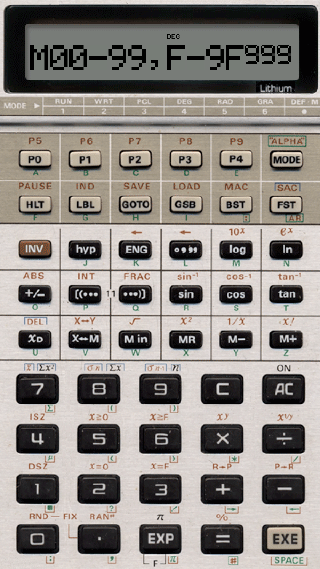
|
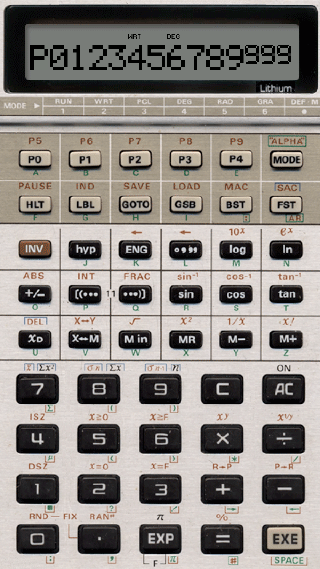
|
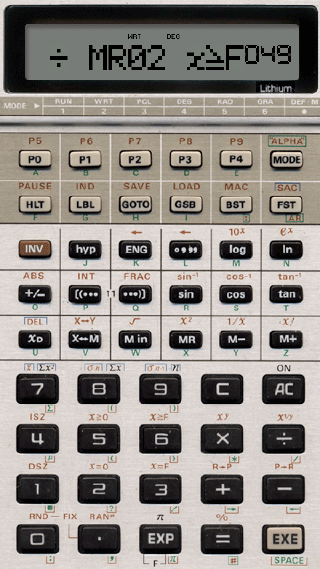
|
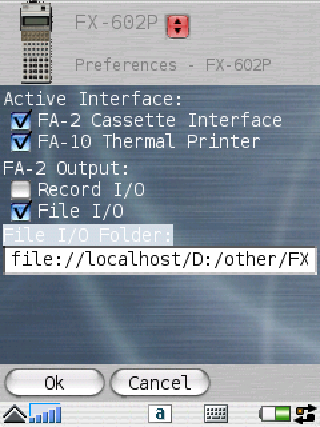
|
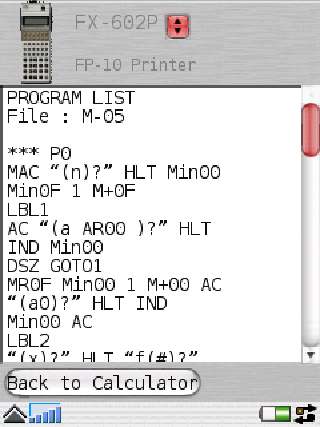
|
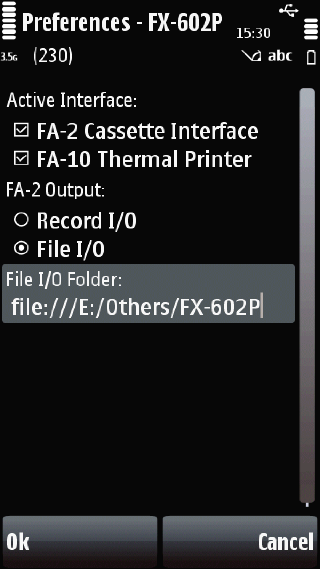
|

|
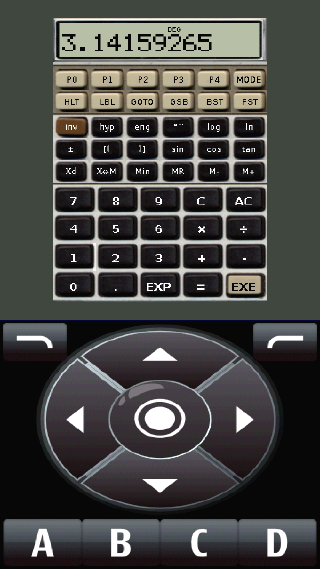
|