Android
Table of Contents

Installation #
Installation is usually performed by an installation tool from the market. Use this.
If you purchased by PayPal (not recommend) it is more difficult. You have to copy the APK file to the device and open it. This can be done using a file Manager like ASTRO or by E-Mailing the file to yourself. In any case the “Install non Market Apps” preference option must be active.
The various Android application marketplaces allow only for the distribution of the Android application itself. Please contact me with your purchasing information if your are interested in the desktop companion or the source code.
De-Installation #
The application can be de-installed like any other application on Android OS.
FA-2 Cassette Interface #
On Android there are two options open to save your programs and data: Local and sd-card.
- Local
- The files are stored locally in the phone. The application can be used when the sd-card is removed or is mounted via USB. However, you can not copy your files to the desktop and the files will be deleted when you de-install the software.
- sc-card
- The data is stored on the sd-card. You can use SAVE and LOAD when the sd-card is not available but yu can copy simulator data from and to the sd-card to exchange them with the desktop companion.
Tips, Tricks and FAQ #
Backup #
The FX-602P Simulator supports the new backup framework with came with Android 2.2 «Froyo». This will backup your data automatically to an on-line service. Which on-line service depends on your network provider. You can switch the backup off to preserve your contingent of network traffic.
Screenshots #
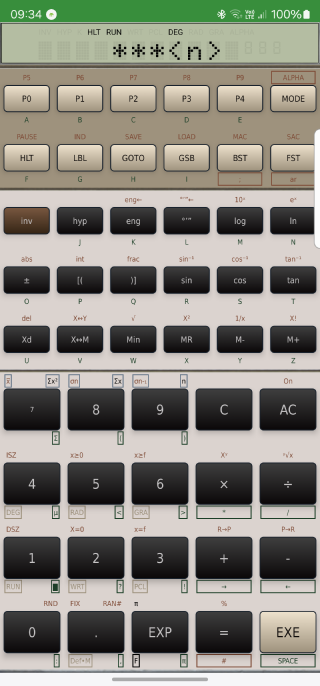
|
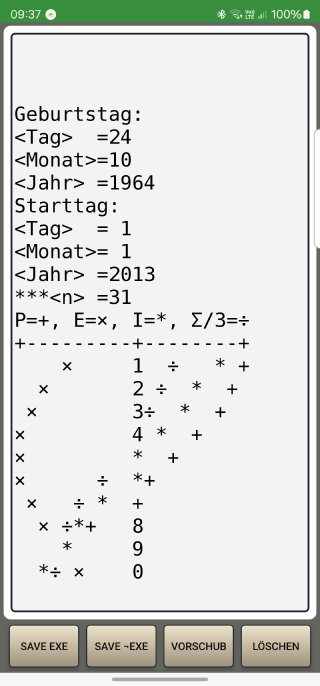
|
|---|---|
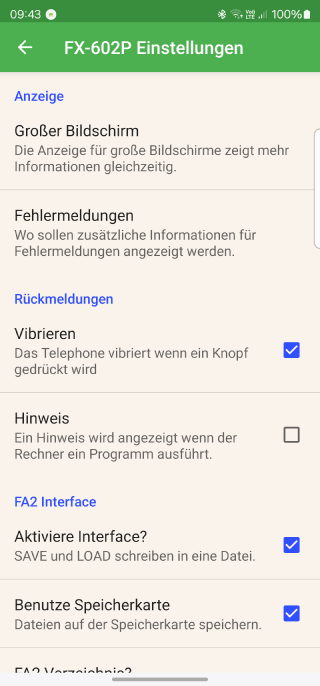
|
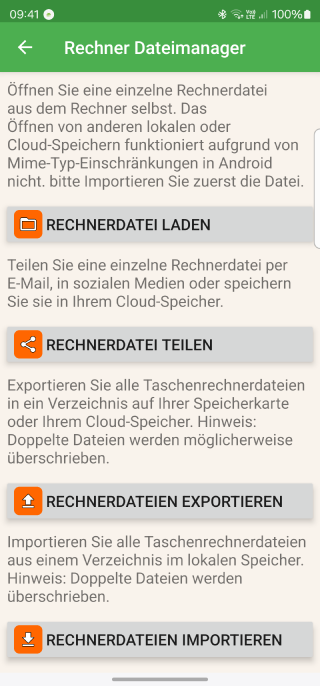
|
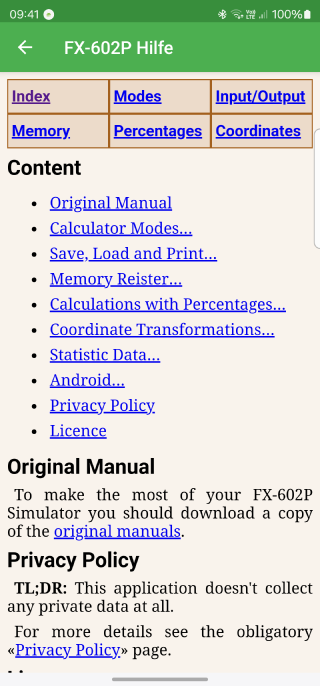
|
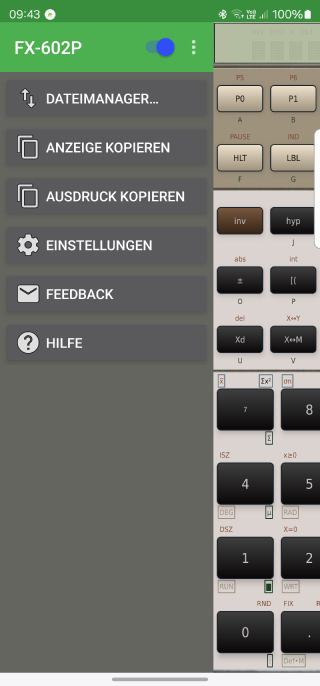
|
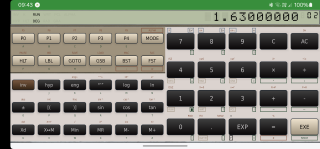
|
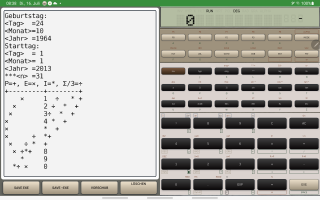
|